
|
xTuple ERP Reference Guide |
The "Time and Expense History" screen lists Worksheets according to the parameters you define. In addition to providing historical information about Worksheets, this screen can also be used to edit individual Worksheets.
Here are some tips for using this screen:
Enter a date range to focus your search on a specific time period.
Search for Worksheets entered by a specific Employee or Employee Group.
Worksheets related to a specific Project can be searched on, using the search filters.
You can edit Worksheets using the right-click menu, but know that closed Worksheets cannot be edited. Only open or approved worksheets are editable.
The following screenshot shows the "Time and Expense History" screen:
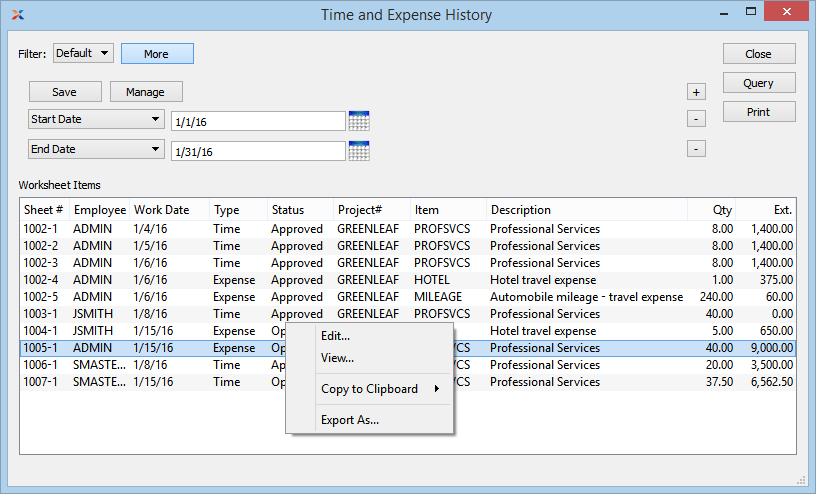
For more information on using Worksheets to help manage projects, please see the eBook Managing Projects with xTuple.
The default filter on the "Time and Expense History" screen shows all Worksheets for the current date. You can build your own search criteria using the following options:
Select a filter from the list of available filters, then select the QUERY button to generate search results. Only saved filters will appear in this list.
Select this button to show the parameters underlying the saved filter. To hide the parameters, click the MORE button a second time.
When building a custom query, you have the following options:
Select to add a new parameter to the query.
Select to remove a parameter from the query. This option is disabled for default parameters.
Select to save your filter for future use. Saved filters will appear in the list of available filters.
Select to manage your saved filters. To learn more about managing filters, please see Section 2.1.2, “Search Filters”.