
|
xTuple ERP Reference Guide |
To view how Bill of Materials component Items correspond sequentially to their associated Bill of Operations, select the "Sequenced Bill of Materials" option. The following screen will appear:
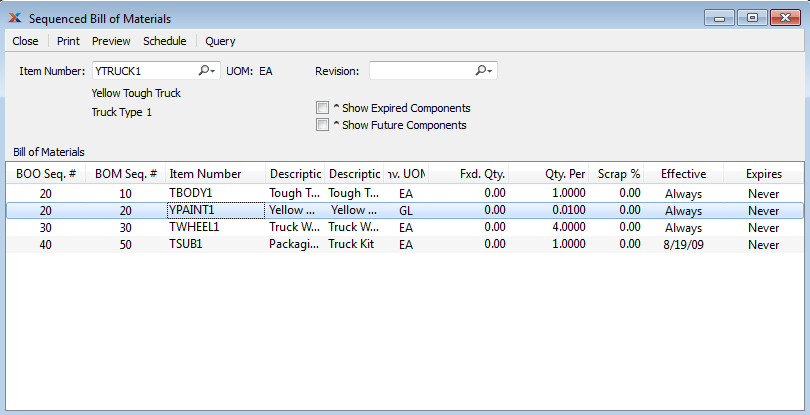
When displaying a sequenced Bill of Materials, you are presented with the following options:
Enter the Item Number of the manufactured Item you would like to view a sequenced Bill of Materials for.
Inventory Unit of Measure.
If Revision Control is enabled at your site, specify the Bill of Materials Revision Number you want to view. If none exists, simply enter a value to create one. The status of the Revision will also be displayed. The following statuses apply to Revisions:
This is the current, default Revision used for costing and Material Requirements Planning (MRP). Only one Revision can be active at the same time. Active Revisions may be modified. However, once a Revision becomes inactive, it may no longer be changed.
Select to cause expired components to be listed in the "Bill of Materials" display. Expired components will display in red font.
Select to cause future components to be listed in the "Bill of Materials" display. Future components will display in blue font.
Display lists sequenced Bill of Materials components, using the specified parameters.