
|
xTuple ERP Reference Guide |
The "Search Orders" screen allows you to quickly and easily locate the Sales Orders you're looking for. Use the search filter options to narrow down your search.
Here are some tips for using this screen:
Narrow your search using a date range. By default, the date range is set to the current date.
Use the Customer's original P/O Number to locate a Sales Order.
Find all Orders related to a specific Sales Rep.
Hide closed Orders to only show open Orders during a date range you specify.
Search for Sales Orders created by specific users, with the "Created By" filter option.
The following screenshot shows the "Search Orders" screen:
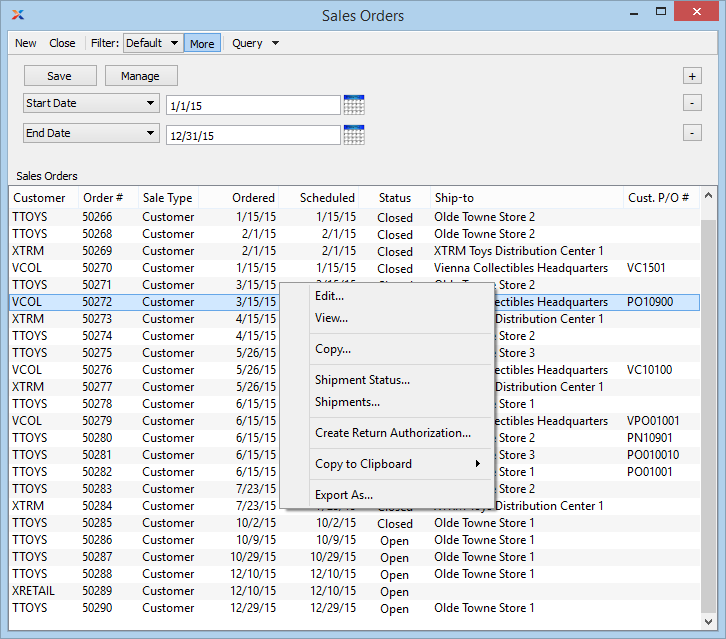
The default filter on the "Search Orders" screen shows all Sales Orders created on the current date. You can build your own search criteria using the following options:
Select a filter from the list of available filters, then select the QUERY button to generate search results. Only saved filters will appear in this list.
Select this button to show the parameters underlying the saved filter. To hide the parameters, click the MORE button a second time.
When building a custom query, you have the following options:
Select to add a new parameter to the query.
Select to remove a parameter from the query. This option is disabled for default parameters.
Select to save your filter for future use. Saved filters will appear in the list of available filters.
Select to manage your saved filters. To learn more about managing filters, please see Section 2.1.2, “Search Filters”.