
|
xTuple ERP Reference Guide |
To display a list of Prices by Customer, select the "Prices by Customer" option. The following screen will appear:
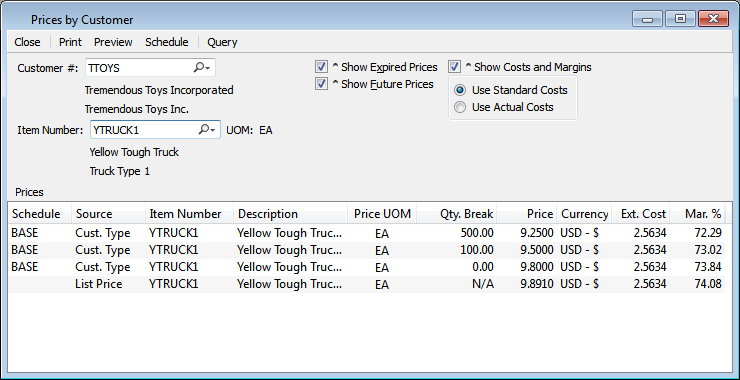
When displaying Prices by Customer, you are presented with the following options:
Enter the Customer Number of the Customer whose Item Prices you want to view. The lookup feature located to the right of the field leads to a searchable Customers list. You may also access this list using the keyboard shortcut "CTRL + L". Once a Customer Number is entered, the Customer name and billing address will display. Select the "?" or "$" symbol to view Customer information for the specified Customer. If a Customer's credit is "In Good Standing," the button will feature a black question mark ("?") icon. If the icon turns to an orange dollar sign ("$"), the Customer's credit Status is "On Credit Warning." A red dollar sign ("$") indicates the Customer's credit Status is "On Credit Hold."
Enter an Item Number if you want to display Customer-specific pricing by Item. Entering a number in this field is optional.
Select to display expired Prices.
Select to display future Prices.
Select to show Costs and margins using one of the following costing parameters:
Select to show Costs and margins using Standard Costs.
Select to show Costs and margins using Actual Costs.
Display lists Prices for the specified Customer. Cost and margin columns will also appear if the "Show Costs and Margins" parameter is selected. If the margin is negative, the value will display in red type.