
|
xTuple ERP Reference Guide |
To view Inventory Availability by Work Order, select the "Inventory Availability by Work Order" option. The following screen will appear:
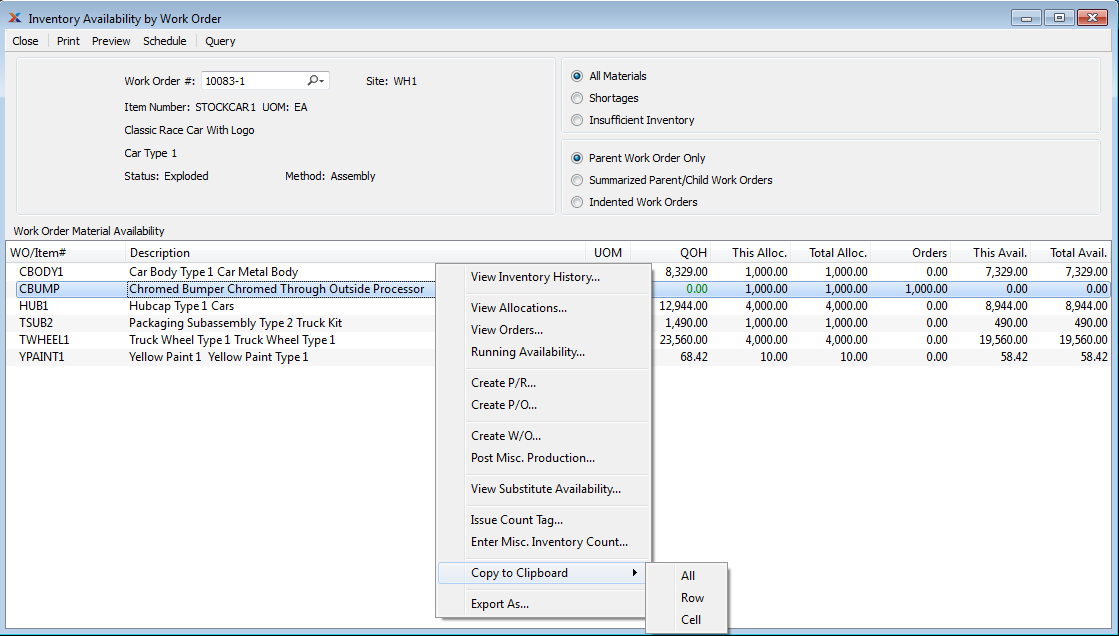
When displaying Inventory Availability by Work Order, you are presented with the following options:
Enter the Work Order Number of the Work Order whose Inventory Availability you want to view.
Displays Site code automatically when Work Order Number is entered into "Work Order #" field.
Displays Item Number automatically when Work Order Number is entered into "Work Order #" field.
Inventory Unit of Measure.
Displays Work Order Status automatically when Work Order Number is entered into "Work Order #" field.
Indicates Work Order method is either assembly or disassembly.
Select to include all Inventory availability, including Items showing shortages and insufficient Inventory
Select to include only Inventory which is short in the display. Inventory is considered short if its Availability is negative
Select to include only Inventory having insufficient Inventory in the display. Inventory is considered insufficient if existing Quantity on Hand will not meet the specified demand; however, replenishment orders do exist in the system—and, once these replenishment orders are received, the demand will be satisfied. Insufficient Inventory has positive Availability.
Select to include only parent Work Orders in the display.
Select to include a summarized view of materials for all related Work Orders.
Select to show child Work Orders as nested in an indented list below the parent Work Order.
Display lists Inventory Availability by Work Order, using the specified parameters. The display is color-coded for ease of use. Orange text indicates the Item has fallen below its Reorder Level. Red text indicates the Quantity on Hand has fallen below 0.