
|
xTuple ERP Reference Guide |
When you run MRP by Item, you are running the Material Requirements Planning (MRP) system. This utility creates Planned Replenishment Orders to meet existing Sales Order and Work Order demand. Replenishment Orders will be created whenever a Planned Availability for an Item Site falls below its Reorder Level. The quantity of the Replenishment Order will be enough to restore Planned Availability back to the Reorder Level—or to the Order Up To (OUT) Level, if the OUT Level is greater.
When running MRP by Item for manufactured Items, the system generates Planned Work Orders only. If you want to also generate Planned Orders for purchased requirements, you should run MRP by Planner Code. Only Items designated as MRP Items will be affected by an MRP run. Unposted Purchase Orders and Purchase Requests are considered as valid sources of supply when MRP is run.
To run MRP for an individual Item, select the "Run MRP by Item" option. The following screen will appear:
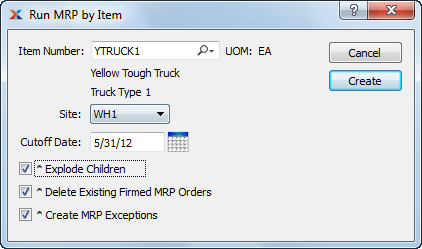
The system deletes any non-firmed Planned Orders when MRP is run. If demand for the deleted Planned Orders still exists, the Orders will be replaced by new Replenishment Orders having new Planned Order Numbers. Order quantities will also be updated if demand levels have changed since MRP was last run.
When running MRP by Item, you are presented with the following options:
Enter the Item Number of the Item you want to create a Planned Order for. The lookup feature located to the right of the field leads to a searchable list of make and buy items.
Inventory Unit of Measure.
Specify Site Planned Replenishment Orders should be created for.
Specify how far into the future the MRP run should look for demand. If you schedule an MRP or MPS job submitted to the xTuple Connect Batch Manager to run on a periodic basis—daily, weekly, monthly—the cutoff date used for the run will automatically be updated by the number of days in the specified reschedule interval (Day = +1, Week = +7, and Month = +30).
Select to perform a multi-level explosion to identify dependent demand for the specified Item. This functionality will create Planned Orders for any child demand, if necessary. The functionality mirrors the same feature available at the Planner Code level, which is available when running MRP by Planner Code.
Select to delete existing Firmed Orders. A firm Planned Order is a Planned Order that has been solidified in the schedule. By default, firm Planned Orders are not deleted when MRP is run. Selecting this option overrides that default behavior. If firm Planned Orders are deleted when MRP is run, they will automatically be replaced by soft (i.e., non-firmed) Planned Orders, assuming the demand for the requirements still exists.
If you are using the MRP Exceptions feature set for planning purposes, you should always select this option when running MRP. Not only will this option create MRP Exceptions for you—it will also force MRP to recognize those exceptions and adjust its calculations when creating Planned Orders. The end result will be Planned Orders that are netted against the known exceptions. Planner Code options related to exceptions handling may also impact your results. If you do not select this option—and you are using the MRP Exceptions feature set—the netting effect will not be applied and you could end up with excess supply orders. Do not select this option if you are not using the MRP Exceptions feature set. For more information about MRP Exceptions, please see Section 5.4, “ MRP Exceptions”.
The following buttons are unique to this screen:
Creates Planned Replenishment Orders by Item, using the specified parameters.