
|
xTuple ERP Reference Guide |
Count Tags are used to spearhead Inventory counts. They are created manually and on-demand, and they are not tied to any particular cycle or frequency, as Cycle Count Tags are. To create a Count Tag by Item, select the "Create Count Tag by Item" option. The following screen will appear:
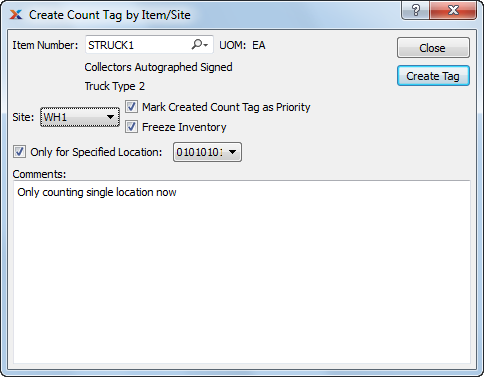
When creating Count Tags by Item, you are presented with the following options:
By default, the system allows only one unposted Count Tag per Item Site. To view all unposted Count Tags in your system, see the Count Tag Edit List.
Enter the Item Number of the Item you want to create a Count Tag for. The lookup feature located to the right of the field leads to a searchable list of make and buy items.
Inventory Unit of Measure.
Specify the Site you want the Count Tag created for. This field will remain blank until you enter an Item Number into the "Item Number" field. Once that is entered, the Site(s) where the Item is located will display in the list.
Select to give priority status to Count Tag. Count Tags marked as having priority status are listed first in any prioritized lists. For example, priority Count Tags will appear at the top of the Count Tag Edit List; whereas, non-priority Count Tags will appear at the bottom of the list.
Select to freeze Inventory. The Quantity on Hand value is not updated when a transaction is posted against a frozen Item Site. Instead, Inventory transactions are pooled and then posted later when the Item Site is unfrozen—or thawed. The Quantity on Hand is updated when the Item Site is thawed.
When an Item Site is frozen, any Inventory transactions entered against that Item Site will not update the system-wide Quantity on Hand until after the Item Site is thawed and its Count Tag posted. If an Item Site is frozen when a Count Tag is created, both the Inventory count and the corresponding General Ledger (G/L) transactions will use the Count Tag created (i.e., frozen) date when the Count Tag is posted.
Select if you want to create Count Tags for an individual Site Location. If selected, you will have the option to specify which Site Location you want to have Count Tags created for. This option enables you to count individual Site Locations separately, without having to post counts for an entire Site all at once.
An Item must have Multiple Location Control (MLC) turned ON to take advantage of the Count Tags by Location feature. If the Item is not multiply-located, then this option will not be available.
The following buttons are unique to this screen:
Creates Count Tag. Count Tag Numbers are generated automatically in an ordered sequence.