
|
xTuple ERP Reference Guide |
To access the master list of Bills of Materials (BOM), select the "List Bills of Materials" option. The following screen will appear:
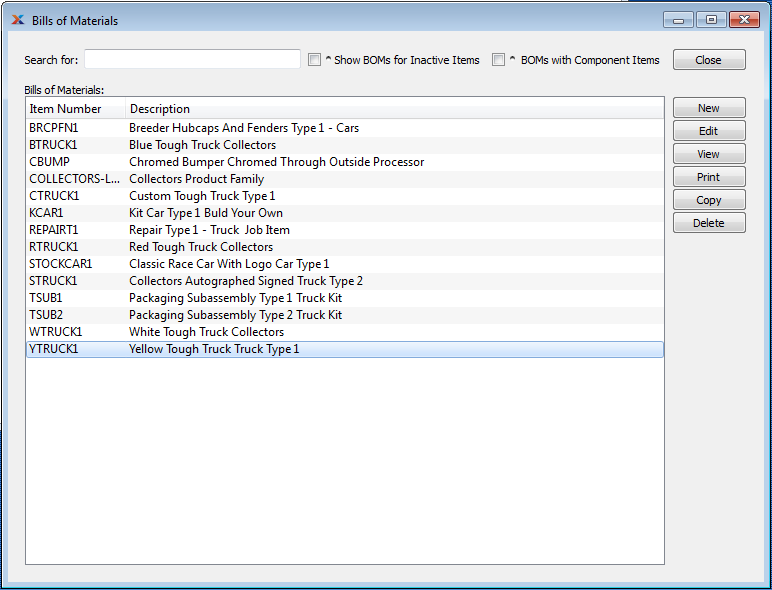
At the top of the screen is a "Search For" field. To search for an Item, begin typing in the search field. As you type, the "Bills of Materials" list will automatically scroll toward the Item Number you are typing. You can also search for Items manually by using the scroll bar to the right of the "Bills of Materials" list. The following additional options are also available:
Select to include BOMs for Items which are inactive in the display. If not selected, only active Items will be displayed.
Select to include only BOMs with BOM Items in the display. If not selected, all BOMs will be shown—regardless of whether the BOM has components, or not.
You may not delete a Bill of Materials (BOM) if the Item in question has any Revision history. You must make the BOM inactive instead