
|
xTuple ERP Reference Guide |
A miscellaneous Debit Memo is like an Invoice—the main difference being that a miscellaneous Debit Memo is not necessarily linked to a Sales Order. To enter a miscellaneous Debit Memo, select the "Enter Misc. Debit Memo" option. The following screen will appear:
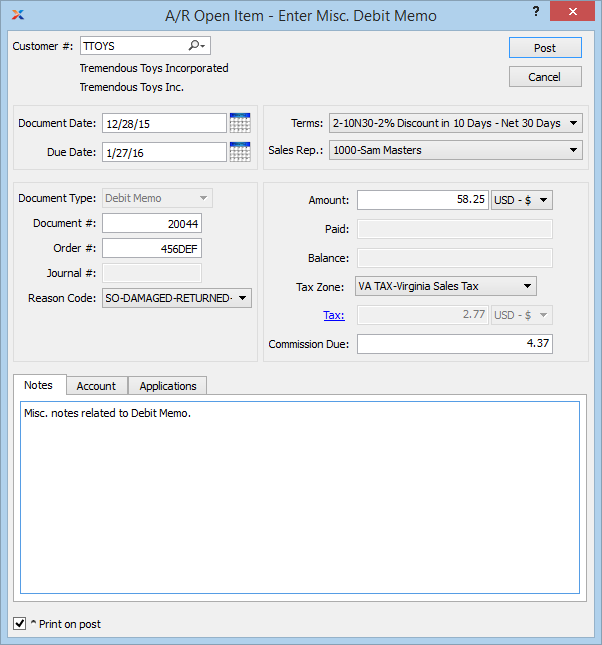
When entering a miscellaneous Debit Memo, you are presented with the following options:
Enter the Customer Number of the Customer you want to enter a miscellaneous Debit Memo for. The lookup feature located to the right of the field leads to a searchable Customers list. You may also access this list using the keyboard shortcut "CTRL + L". Once a Customer Number is entered, the Customer name and billing address will display. Select the "?" or "$" symbol to view Customer information for the specified Customer. If a Customer's credit is "In Good Standing," the button will feature a black question mark ("?") icon. If the icon turns to an orange dollar sign ("$"), the Customer's credit Status is "On Credit Warning." A red dollar sign ("$") indicates the Customer's credit Status is "On Credit Hold."
Specify a date to associate with the miscellaneous Debit Memo.
Displays the due date for the miscellaneous Debit Memo.
Displays the Document Type, namely "Debit Memo."
Displays the next available miscellaneous Debit Memo Number. The value for the next available Debit Memo Number is configured at the system level.
Enter the Order Number you want to associate with the Debit Memo. You may leave this field blank if you do not want to enter an associated Order Number.
Displays the Journal number if any amount has been applied.
Specify the reason for the Debit Memo. Reason codes are used to explain why an adjustment is being made to a Customer's account.
Displays Invoice Terms if any amount has been applied to an Invoice.
Displays the Sales Representative associated with the Invoice if any amount has been applied to an Invoice.
Specify the amount of the miscellaneous Debit Memo.
Displays the amount applied to date for the miscellaneous Debit Memo.
Displays the remaining amount still available to apply for the miscellaneous Debit Memo.
Displays the Tax Zone associated with the specified Customer.
Tax will be calculated automatically if the associated Tax Code is configured to calculate Tax on Memos. You can link a Tax Code to Memos with a Tax Assignment that matches the Tax Code, the Tax Zone, and the system-defined "Adjustment" Tax Type. To manually enter Tax, select the blue Tax link which serves as the label for this field. If Tax is entered manually, the amount will be charged to the General Ledger account for the relevant Tax Code.
Displays the amount of the commission due to the associated Sales Representative.
This is a scrolling text field with word-wrapping for entering Notes related to the miscellaneous Debit Memo.
Select if you want to print a copy of the Debit Memo after the POST button is selected. Debit Memos may also be reprinted from, among other places, the Customer screen.
If the Customer specified on the Credit Memo has an EDI Profile attached, you may encounter an EDI processing interface when printing it.
To assign an alternate prepaid Account, select the "Account" tab at the bottom of the screen. The following screen will appear:
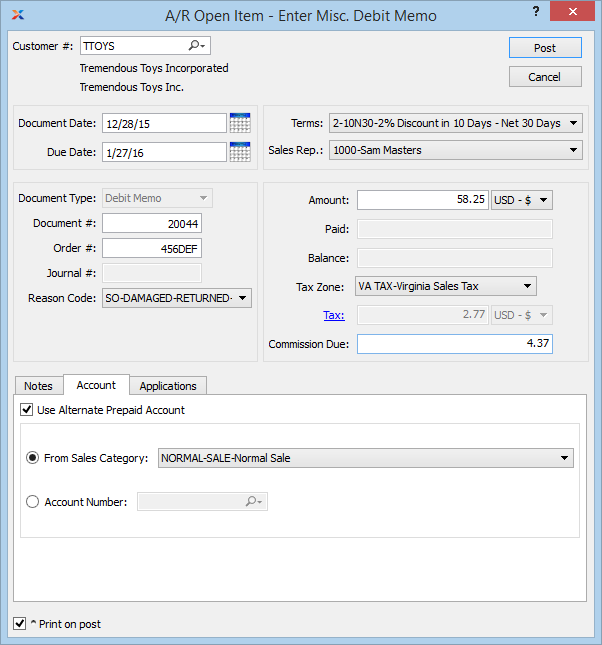
Select one of the following optional Prepaid Accounts:
Specify a Sales Category whose Prepaid Account option you want to use instead of the default Prepaid Account.
Specify an alternate Account Number to use for the transaction.
If an alternate Prepaid Account is not specified, the system will use the default Prepaid Account specified for the Customer Type under Receivables Account Assignments.
To view Applications, select the "Applications" tab at the bottom of the screen. The following screen will appear:
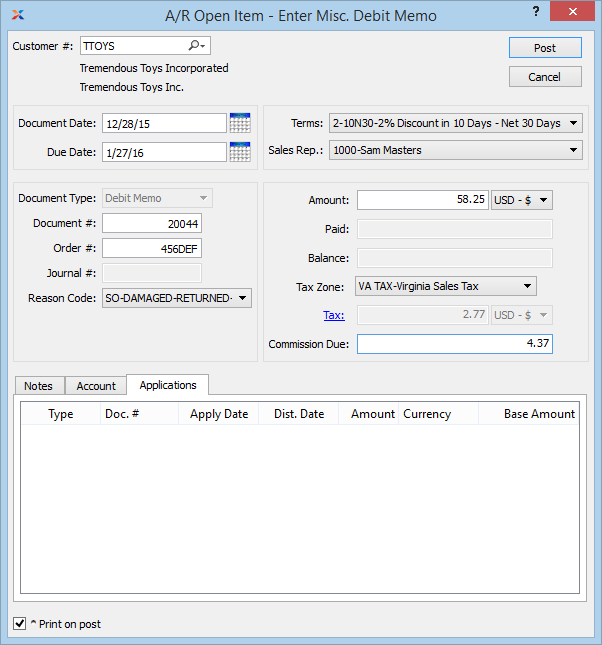
Display lists the history of applications related to the miscellaneous Debit Memo, if any.