
|
xTuple ERP Reference Guide |
Addresses may be associated with and shared by Contacts, Sites, Ship-Tos, and Vendors. You can create Address records from this screen using the NEW button. Or you can create Addresses right on the screens where they are used. For example, if you are entering information for a new Contact, you can create the Address record on the Contact screen. That Address will automatically be added to the master list of Addresses.
Here are some tips for using this screen:
If you have a long Addresses list, don't hit the QUERY button as soon as the screen opens. By default, the screen will display all your active Addresses—unless you specify otherwise.
Enter Address details in the Search window, then select the QUERY button. This will narrow the list for you.
When you edit an Address on this screen, the Address record will be updated wherever it is used.
If you have Address Characteristics defined, you can search and report on these Characteristics using the search filter options and also the column headers.
The following screenshot shows the "Addresses" screen:
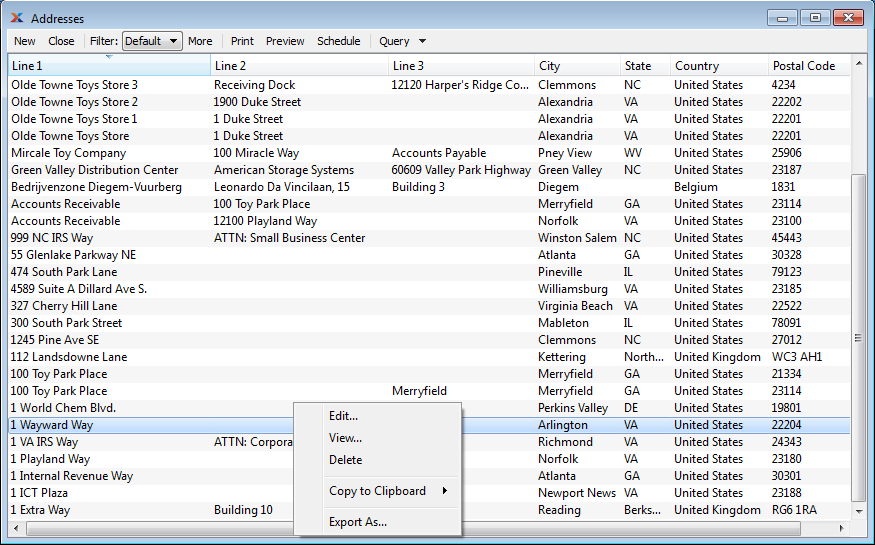
The default filter on the "Addresses" screen shows all active Addresses. You can build your own search criteria using the following options:
Select a filter from the list of available filters, then select the QUERY button to generate search results. Only saved filters will appear in this list.
Select this button to show the parameters underlying the saved filter. To hide the parameters, click the MORE button a second time.
When building a custom query, you have the following options:
Select to add a new parameter to the query.
Select to remove a parameter from the query. This option is disabled for default parameters.
Select to save your filter for future use. Saved filters will appear in the list of available filters.
Select to manage your saved filters. To learn more about managing filters, please see Section 2.1.2, “Search Filters”.