
|
xTuple ERP Reference Guide |
Going back to our Bill of Materials example, let's look at another fundamental feature involving the right-click button on your computer mouse. For a complete list of all the right-click menu options used in xTuple ERP, please see "Appendix A" in the back of the xTuple ERP Reference Guide.
For Macintosh users who don"t have a dual button mouse, use the CTRL key on your keyboard when clicking on a record to reveal the right-click options.
xTuple ERP is full of displays similar to our sample Bill of Materials example. Report screens feature parameter settings at the top of the screen—and a main display area located toward the bottom of the screen. Whenever you encounter a display like this, you can right-click on a line in the display to reveal a host of additional options, as shown in the following screen:
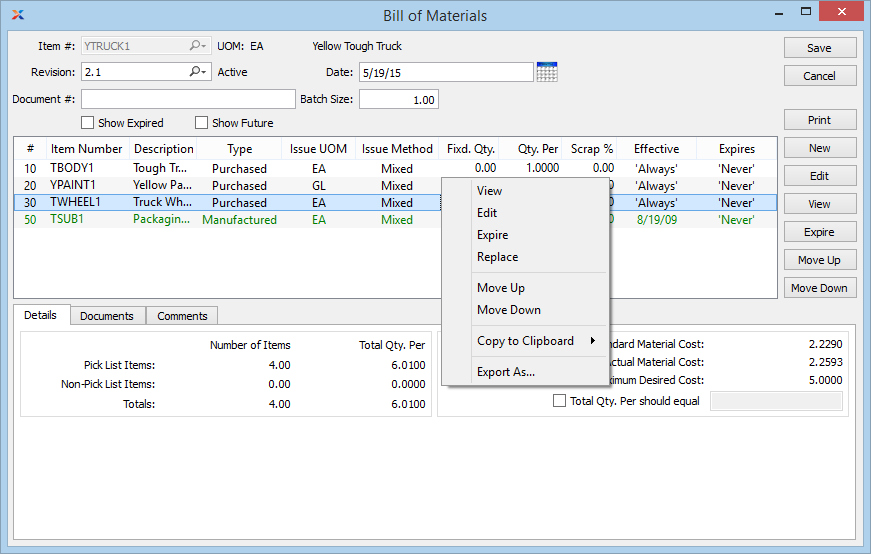
As you can see, right-clicking on a component Item in the Bill of Materials screen gives you access to the following options:
Gives you a read-only view of the Item.
Enables you to edit the Item.
Deletes the Item.
Replaces one Item with another Item.
Moves the Item up the Bill of Materials sequence.
Moves the Item down the Bill of Materials sequence.
For the copy to clipboard options to work, your user preference must be set to copy lists to plain text. Copying lists to rich text is not supported.
Choose to copy table information to your computer's clipboard from the following options:
Copies the header and all visible columns and rows to the clipboard in plain-text, TAB-separated format with a carriage return after each row. Requires plain text user preference.
Copies all visible columns in the selected rows to the clipboard in plain-text, TAB-separated format without the header information. Requires plain text user preference.
Copies all visible information in the selected cell to the clipboard in plain-text, TAB-separated format without the header information. Requires plain text user preference.
Copies all visible information in the selected column to the clipboard in plain-text, TAB-separated format without the header information. Requires plain text user preference.
Export the data displayed on the screen into your choice of plain-text, CSV, ODF (e.g., Open Office), or HTML file formats. The plain text and CSV files may subsequently be opened in a spreadsheet or other text-editing tool.
Right-click options will vary from screen to screen—and from edition to edition. In our sample Bill of Materials example, the right-click options basically mirror the functionality of buttons already available within the screen. This will not always be the case, though. Often, the right-click feature reveals important and useful functionality not to be found on the main display screen.