
|
xTuple Connect Guide |
When the xTuple Connect package is enabled, a SCHEDULE button appears on the MetaSQL Statements screen. This allows you to submit any of the shared MetaSQL statements to the xTuple Connect Batch Manager. Follow these steps to do so:
Follow this path:
Select a MetaSQL statement from the list
Click the SCHEDULE button
The screen should look similar to this:
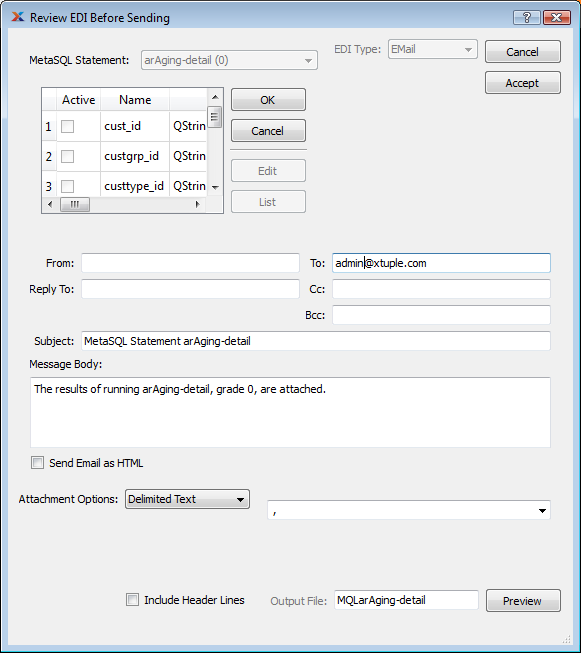
Submitting a MetaSQL Statement to the Batch Manager
Set the type and value of each of the parameters in the list in turn (see the section called “Active vs. Inactive MetaSQL Parameters”):
Select a parameter from the list at the top of the Review EDI Before Sending screen
Click the EDIT button
The screen should now look like this:
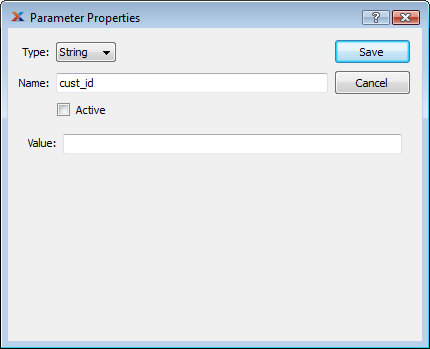
Sample Parameter Editor
Choose an appropriate data type from the "Type" list. This will help ensure that the value you enter is valid
Click the "Active" box if you want to send it to the MetaSQL statement
You usually want the parameter to be active. See the section called “Active vs. Inactive MetaSQL Parameters” for details.
Enter the desired value for the parameter
Click the ACCEPT button