
|
xTuple Connect Guide |
Once the shell script has been modified and saved to the correct location, your next step is to attach the script to the admin user's login items. To attach the script to the admin user's login items, follow these steps:
Select the "System Preferences" icon
Select the "Users and Groups" option under the System section
Then, set up the user for automatic login, as shown in the following screen:
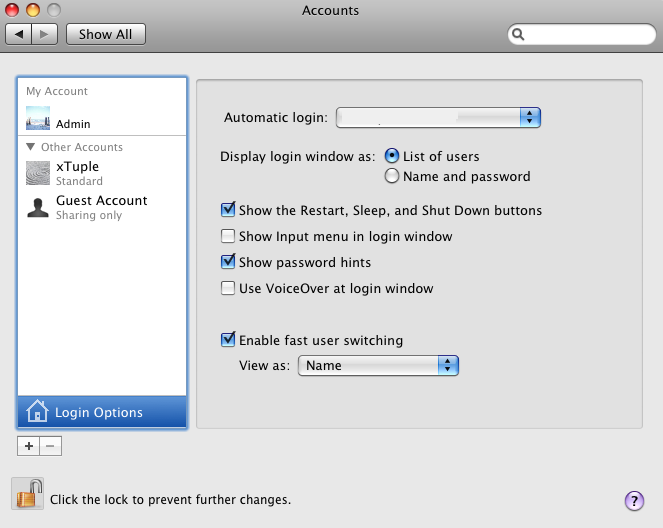
Finally, follow these last steps:
Highlight the user in the "My Account" column
Select the "Login Items" tab
Select the "+" symbol
Then browse to locate and then add the
startbm.command file from the user's home
directory
The following screen illustrates this process:
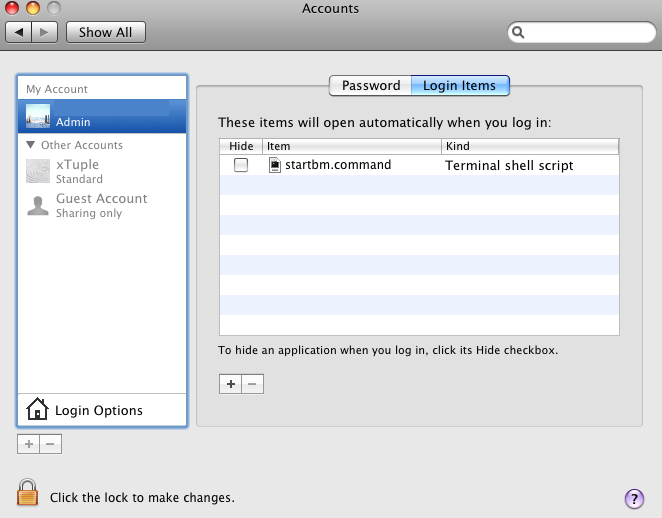
Once you have completed these steps, you are done! The xTuple Connect Batch Manager will now restart automatically whenever the machine it is running on is rebooted.