
|
xTuple Connect Guide |
Now that the xTuple Connect Batch Manager is connected to your xTuple ERP database, you can configure the xTuple Connect Batch Manager client options. To configure the client options, follow these steps:
Follow this path:
Specify an SMTP host name or network address
Specify the SMTP port as required by your email provider (usually 25, 465, or 587)
Select "Requires Encryption" and choose an encryption type if required by the SMTP host
Select the "Requires Authentication" option if required by the SMTP host, and enter the user name and password information for the email account from which the Batch Manager should send its messages:
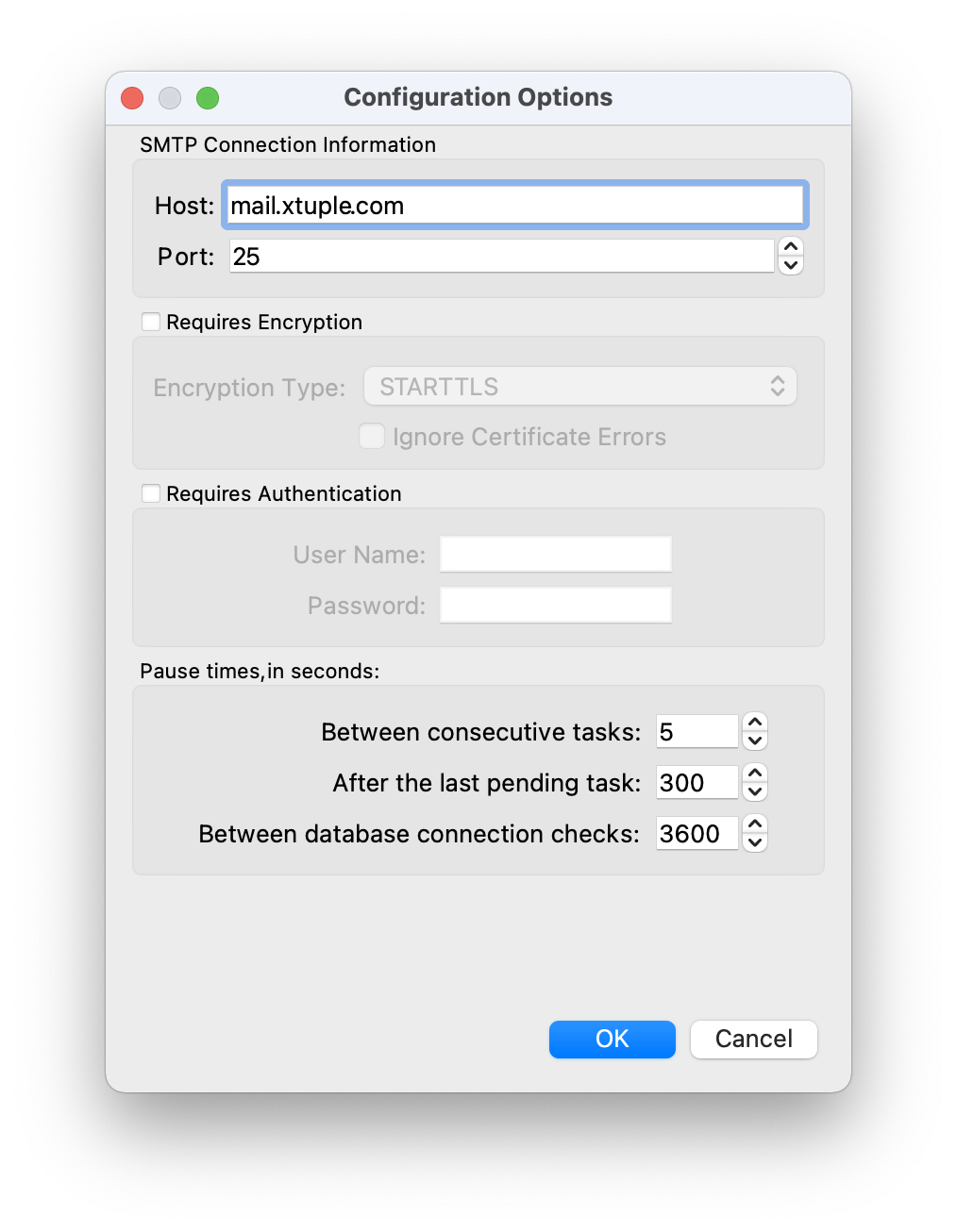
To save your configuration settings, select the OK button. Then leave the xTuple Connect Batch Manager running.
The three "Pause Times" options can also be set on the command line. See the section called “Runtime Options” for details.