Event notifications in xTuple ERP are messages sent to users alerting them that something they are interested in monitoring (i.e., an Event) has occurred somewhere in the business. Here are some examples of Events you might monitor:
Addition of new Sales Order, Work Order, or Purchase Order line items
QOH for an Item Site falls below zero
New CRM Incident created
Events are communicated to users through the Event console. When a user receives a new Event notification, a light bulb appears in the lower left corner of the xTuple ERP client. Events can also be emailed to users through the xTuple Connect Batch Manager. In this section we will explore how this is done.
For this scenario, we need to set up our user to both monitor an Event and also receive email notification when the Event is triggered. To begin, follow these steps:
Follow this path:
Specify the user who should be notified about the Event
Select the "Events" tab
Highlight an Event ("PoitemCreate" in this example)
Under the "Site" portion of the screen, double-click on each Site you want the user to receive notifications about
Confirm the "Notify" value for each Site is "Yes"
Finally, select the "Send Email notification of selected Events" option
The screen should look as follows:
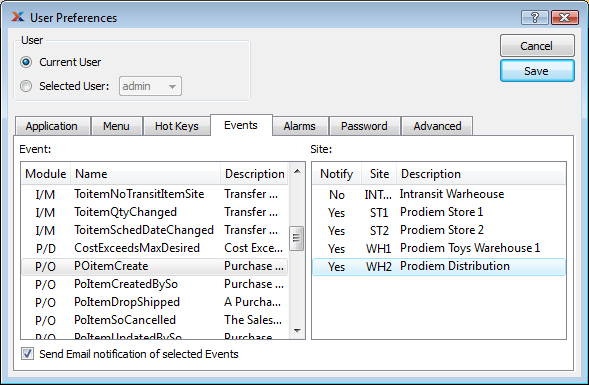
Once you select the SAVE button, the user will be set up to receive email notification whenever a new Purchase Order Line Item is added in the Sites specified.
For this exercise we are tracking the "PoitemCreate" Event. So, to reach the email notification stage of this scenario, you will need to add a new line item to a Purchase Order. Once you have done that, you are ready to move to the next step.
Assuming your xTuple Connect Batch Manager client is running—and that you successfully added a line item to a Purchase Order—you should receive an email notifying you of that Event. The email will look like the following:
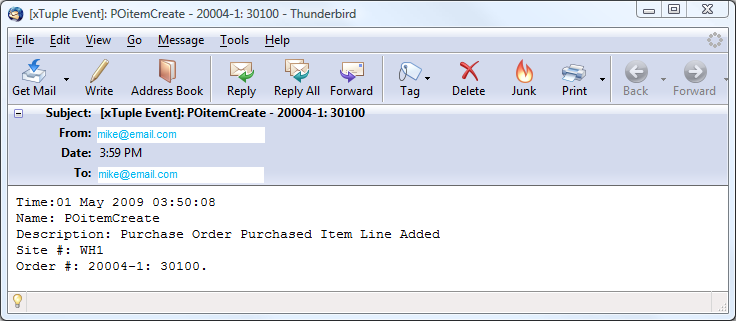
If for some reason you do not receive an email notification, check the main xTuple Connect Batch Manager screen to verify the job has been processed. It may not have been completed yet. Also check to make sure your xTuple Connect Batch Manager client is running.