Having xTuple ERP installed and running is a prerequisite for installing xTuple Connect. Assuming this is the case, then you are ready to begin.
Note
Before you install the xtConnect package, you should first make a backup copy of your xTuple ERP database. This way you can always restore the backup copy should you encounter problems during the installation process.
Start installing the xTuple Connect extension package by connecting the Updater to your xTuple ERP database. The process for connecting is identical to the process used when logging in using your xTuple ERP client software.
If you have just downloaded the Updater, extract it into the folder of your choice
Start the Updater and click the OPTIONS button. You will see the following screen:
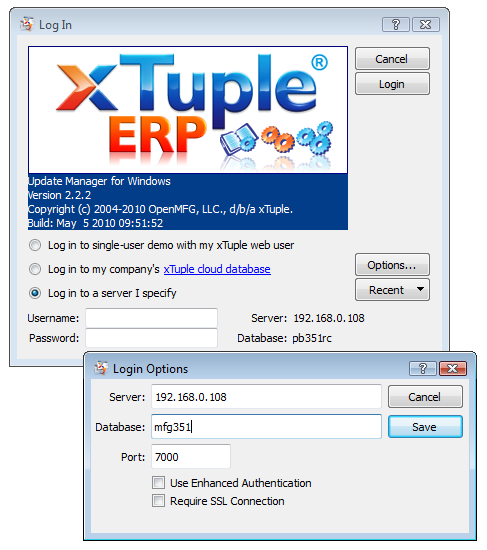 Login to Updater
Login to UpdaterEnter your server, database, and port information
Click the SAVE button
Log on with the username and password for your xTuple Administrator user, "admin" by default
Select the menu option
Select the option, as shown in the following screen:
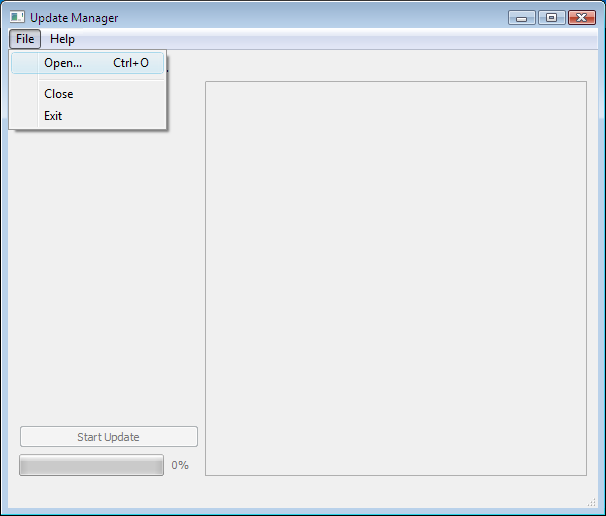 Load Package into Updater
Load Package into Updater
Once you locate the xtConnect package on your file system (e.g., xtconnect-3.5.0.gz), a short series of prerequisite checks will be performed. The following screen shows the results of a successful prerequisite check:
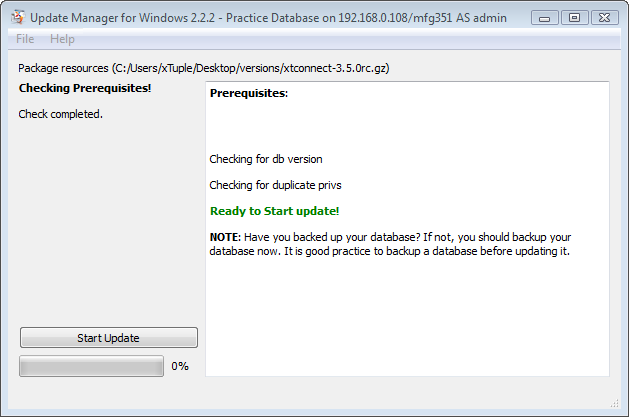
If the prerequisite check was successful, simply select the START UPDATE button to complete installation. Depending on the quality of your network connection, this final step of the installation process should complete quickly. The following screen shows results for a successful install:
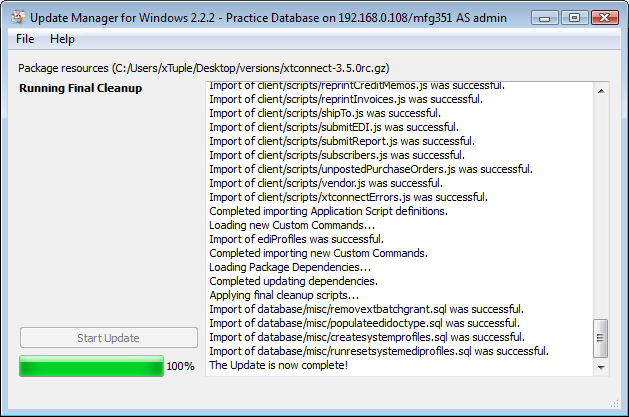
Note
Contact your system administrator if you encounter errors or extreme slowness after selecting the START UPDATE button.
To verify the xtConnect extension package has been successfully installed, log into xTuple ERP. Navigate to the list of installed packages using the following path: . If the xtConnect extension package was installed correctly, the package should appear as shown in the following screen:
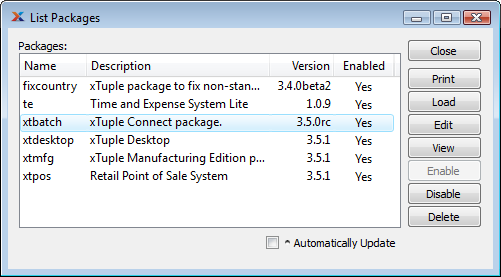
Note
Most xTuple ERP extension packages are named after the product they implement. The xtConnect extension package is currently (xTuple Connect version 3.5.0) named xtbatch for historical reasons. This will change to xtconnect in a future release.