Earlier we mentioned that the xTuple Connect Batch Manager should run continuously. To ensure this is happening, you should occasionally check the status of the scheduled and completed jobs. You can do this either of two ways:
Look at the xTuple Connect Batch Manager client
Open the xTuple Connect Console screen in the xTuple ERP client application
The screen you see in either case looks similar.
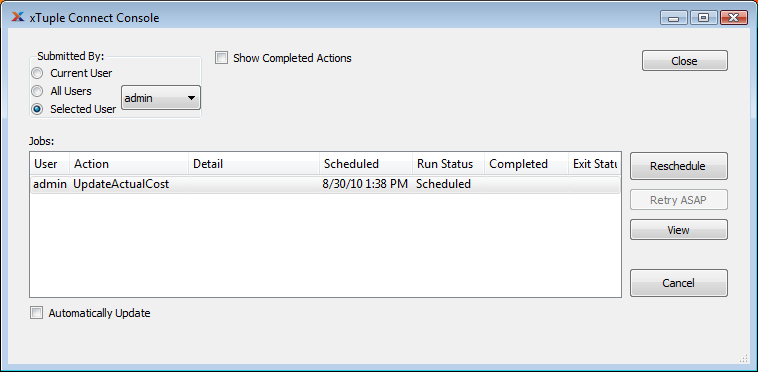
Monitoring xTuple Connect
Look at the "Scheduled" and "Completed" columns. The "Run Status" column will show "In-Process" when a job has been started but not yet completed. If you see jobs with scheduled times that have passed―and the "Completed" column is empty―there might be something wrong. Keep in mind that some jobs, such as running cost updates or MRP, may require a long time to run.
While the xTuple Connect Console within the xTuple client shows useful information about jobs, the best monitoring tool is the xTuple Connect Batch Manager itself. Every time it starts a job, finishes a job, or checks its database connection, the xTuple Connect Batch Manager client updates its status bar immediately. Status bar messages about jobs starting include the timestamp so you can see how long the current job has been running.
If you think the xTuple Connect Batch Manager has gotten stuck, quit and restart it. This should not be necessary very often. Any job "In-Process" when the Batch Manager was stopped will continue to be marked "In-Process" when the Batch Manager is restarted. Either delete that job with the CANCEL button or reschedule it to run later.
Tip
If you want to leave this screen open to monitor xTuple Connect activity, make sure to select the AUTOMATICALLY UPDATE box.
After a job completes, the "Completed" column shows the date and time when the job finished and the "Status" column shows "Done". If there was an error, there will be some text in the "Exit Status" column. Only the first line of the error message is displayed, but you can hold the mouse pointer over it to see the full error message.