
|
OpenRPT Product Guide |
Next we will save the XML report definition to an xTuple database. With the report definition loaded into the report writer, select the option from the drop-down menu, as shown below:
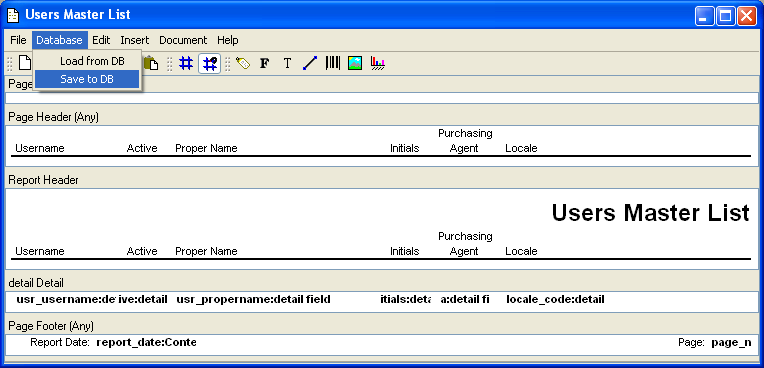
In this example we are connected to an xTuple database, a large number of report definitions are already stored on the database. The complete list of stored report definitions appears in the next screen, which appears after we select the option from the drop-down menu:

xTuple can only generate reports using report definitions which are saved to its database. To distinguish between different versions of a report definition, the report writer employs grades. By default, xTuple uses the report definition with the highest grade.
Standard xTuple report definitions are delivered with a grade of "0". By default, the xTuple client runs the highest numbered grade. To ensure that you can always return to the baseline version of a report, save your report definitions with a grade higher than "0".
Because our xTuple database already contains one version of the UsersMasterList report definition, let’s save our current version with a grade of 50. This will clearly mark our current version as the default version xTuple should use. To see the two versions with their different grades, open the option from the drop-down menu. The following screen will appear:

Keep in mind once again that xTuple will use the UsersMasterList report definition with grade 50 when executing this report.