
|
OpenRPT Product Guide |
Now that we have loaded the UsersMasterList report definition into the report writer, let’s save it to our local drive in XML format. To do so, select the option from the drop-down menu. The following screen will appear:

As you can see, our operating system prompts us to name the file and also specify a storage location. We navigate to a directory where other report definitions are stored and then give the file the same name it had when it was stored in the database. We also add the .xml extension to the end of the file name.
The names of report definition files are case-sensitive. To ensure accuracy, keep this in mind when sharing report definition files from one database to another.
Using an XML-compatible browser, we can now open the report definition and view the XML code, as shown in the following screenshot:
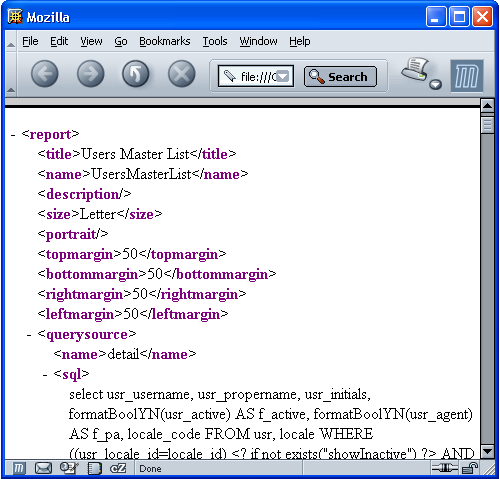
So, we have stored the report definition on our local drive in the portable XML format. We are now able to share the file with other users, load it into the report writer for editing, or save it to another database.