
|
OpenRPT Product Guide |
After installing the PostgreSQL ODBC driver, it is time to configure it. This is a simple task. If you are running Windows, you perform the configuration by opening your Windows , selecting , and then , as shown in the following screen:
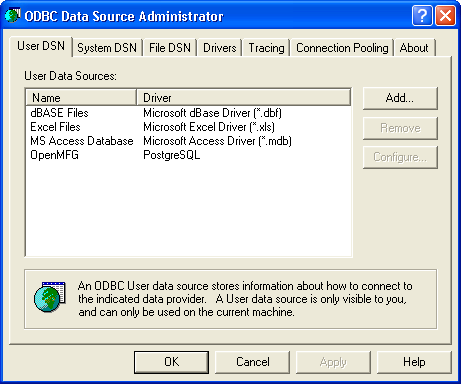
On the ODBC Data Source Administrator panel, click the button to begin configuring a connection to your xTuple PostgreSQL database. The following screen will appear:
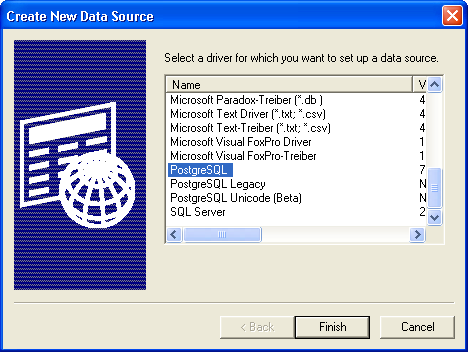
Select the "PostgreSQL" driver from the list of available drivers and click the button. You will be presented with the following screen:
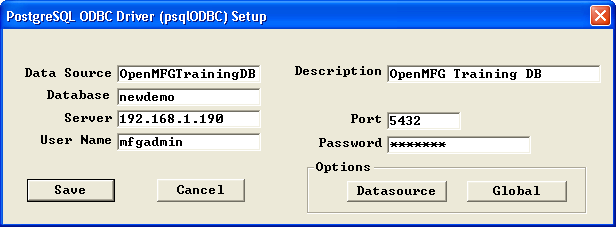
When finalizing the set up of the PostgreSQL driver, you are presented with the following options:
Give your connection a name (leave out spaces).
Describe your connection.
Enter the name of the PostgreSQL database.
Provide the name or IP address of the PostgreSQL server.
Enter the port on which the PostgreSQL database is listening.
Provide a database user's username.
Provide the database user's password.
Now that our ODBC configuration is complete, we will use the connection to access data in an xTuple database.