
|
OpenRPT Product Guide |
Upon starting the MetaSQL Editor, we should next connect to the database by clicking the drop down menu option. Next, select and finally . You will see the standard OpenRPT Connection screen:
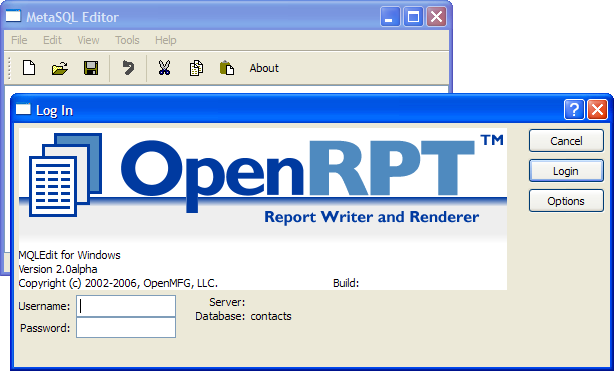
Before proceeding, set the connection options by clicking on the button. You will see:
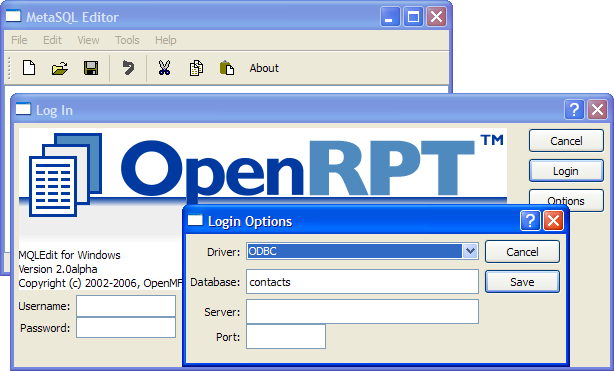
You will need to set the fields as follows:
Select the ODBC option.
Enter the name you gave to your ODBC connection.
Leave blank. This is only used when connecting to PostgreSQL.
Leave blank. This only used when connecting to PostgreSQL.
Click the button, and then on the Log In screen click the button. Remember that the ODBC connection handles user authentication, so the Username and Password fields are normally not required when using this connection methodology.