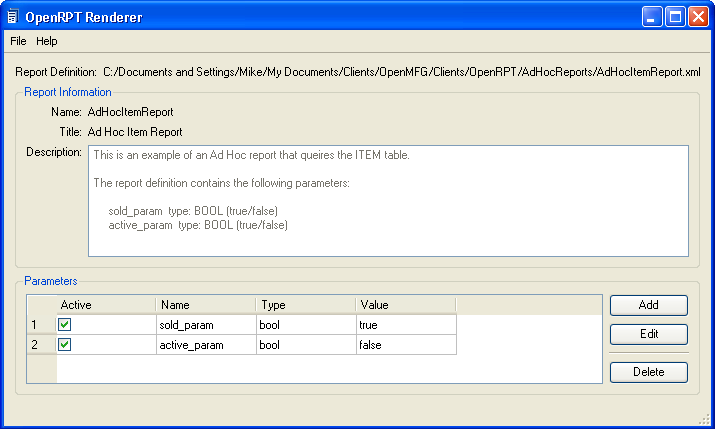|
OpenRPT Product Guide |
Below we see the screen that enables us to set a value for the parameter we just define. This screen displays after we click the button on the New Variant screen.
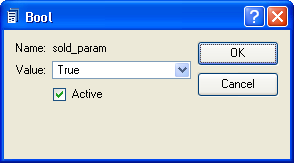
Setting variant values
Note that because the parameter was defined as type "Bool", we are presented only with the options of for the parameter's value.
It is important to set the parameter as Active if you want its value passed to the report definition at report run time.
Clicking the button returns you to the main screen for the OpenRPT renderer and displays information about the parameter(s) in the Parameters section of the screen.