
|
OpenRPT Product Guide |
In this section we will look at a simple ad hoc report definition against the xTuple item table. Keep in mind that you are not restricted to xTuple databases and tables when using OpenRPT in conjunction with the OpenRPT Renderer. After reviewing a few key aspects of the report definition we will look at how to generate the report’s output with the OpenRPT Renderer.
This first step when using the OpenRPT Renderer is opening a report definition. Remember, these definitions are created using OpenRPT and are saved in XML format.
XML report definitions may be saved to a network drive. In this way many users can have access to a collection of ad hoc reports.
To open an XML report definition file:
Pull down the OpenRPT Renderer menu.
Select the option .
In the operating system’s open file dialogue, locate the report definition’s XML file and select it.
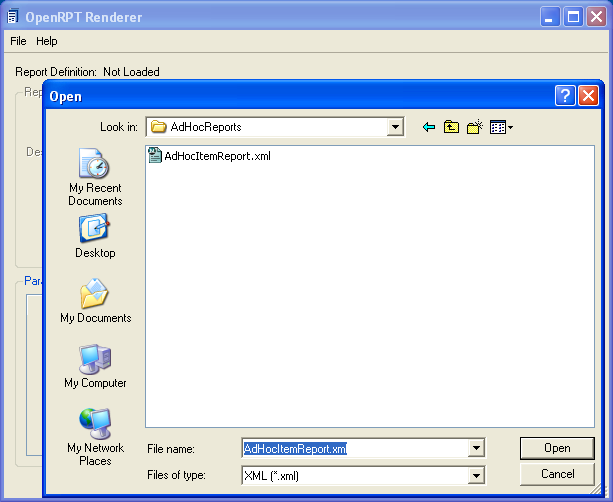
Locating report definition to load into renderer
The following screenshot shows the renderer after the report definition has been loaded:
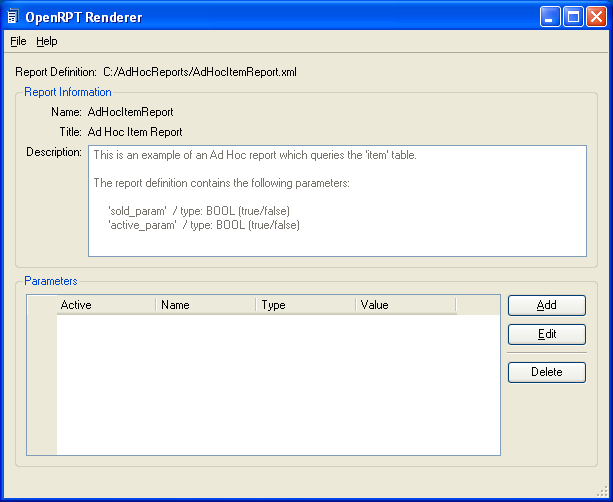
Report definition loaded
The top half of the OpenRPT Renderer contains a section called report information. In it you will see the following information read from the report definition's XML file:
Name
Title
Description
Developers of report definitions should utilize the Description section of a report definition to communicate information about what the report does to those who will use it.