
|
OpenRPT Product Guide |
Lines make reports easier to view. In this section, we will add a horizontal line to separate the usernames from the running total at the bottom of the report.
To add a line, we select the icon from the toolbar and then click in the Report Footer section.
If you hold down the key when you are dragging a line object, this will keep the line perfectly straight. Also, to reposition a line, simply click in its mid-point and drag the object to a new location.
We place the line just above the running total field—and then drag the line using our mouse from the left margin to the right margin. Finally, we double-click on the line object to adjust its properties. The following screen appears:
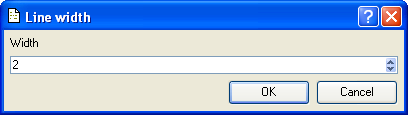
In the Width field, we set the width of the line to "2". Line widths are measured in pixels. After saving our changes to the database, we print the Users master list report. The following screenshot shows our result:
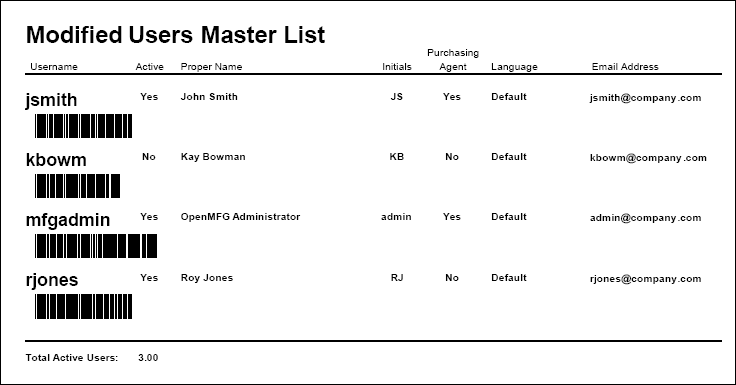
We are almost done modifying the UsersMasterList report definition for this chapter. However, we still want to display a total of all users—as a complement to the running total of active users. We will add this additional information in the next section.