
|
xTuple for Service Businesses Demo Guide |
Okay, so here's where we are now in the process: Our customer has received our product; we have invoiced the customer; the customer has sent us a check; we have applied the payment to the invoice; and we have posted the payment (cash receipt). Let's take a quick look at a display which shows us these results:
Go to .
The following screen will appear:
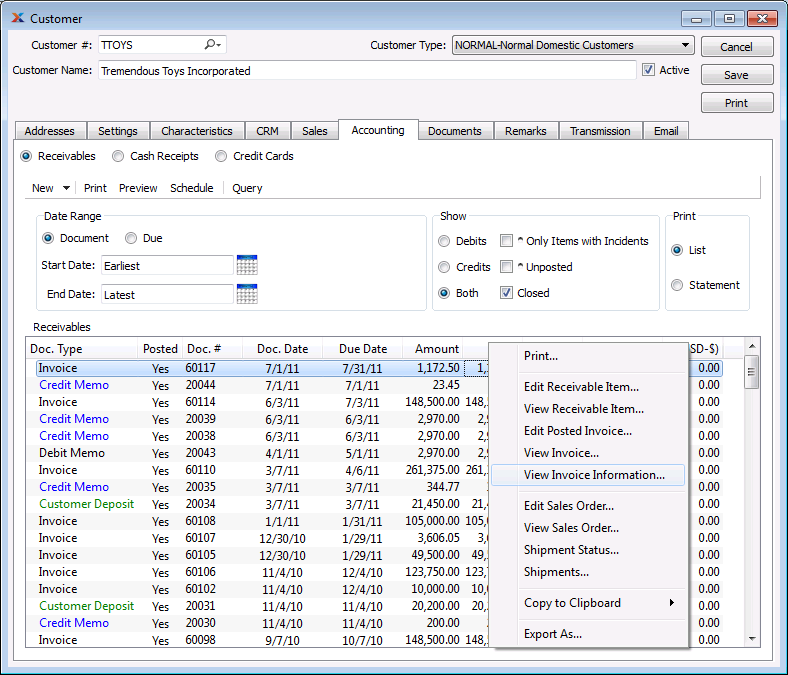
Enter the customer number for the customer we have been working with and then out of the field—or use the magnifying glass to locate the customer number.
Click the tab.
Select the Receivables option.
Be sure to specify show closed.
Enter a wide date range (e.g., "earliest - latest").
Select the button.
Locate your invoice in the list.
Right click and select the option.
The following screen will appear:
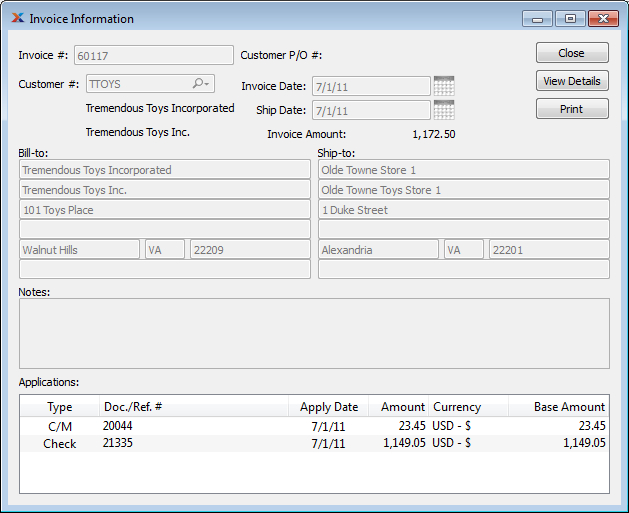
This screen shows us the detailed transaction record, including the invoice number, sales order number, journal number, and the number of the check we received from the customer.
Click the button on the A/R Open Item screen.
Click the button on the Customer Information screen.