
|
xTuple for Service Businesses Demo Guide |
Before we proceed further through our business process flow, let's take a look at our inventory status. To do so, follow these steps:
Go to .
At the top of the screen, select the button from the drop-down list.
Using the search filters, select the planner code as search filter and filter on using the drop down box to the right.
Click the button, select site as the next search filter and filter on WH1 using the drop down box to the right.
Then select the option and specify "30" days.
Click the button, as shown below:
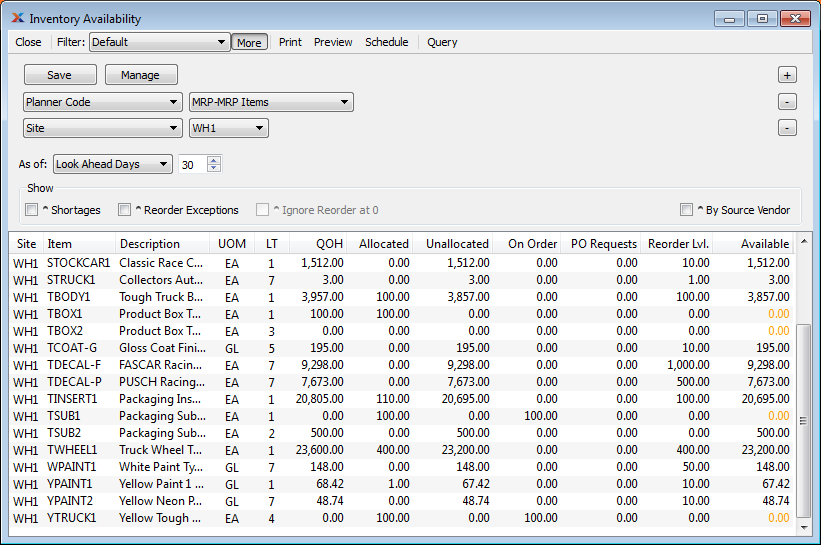
The Inventory Availability session is a very powerful workbench for planners. It enables planners to quickly see the inventory status of the items they manage. The screen also allows them to both see more detail and also take action from the context-sensitive right-click menu options. For example, follow these steps:
Right-click on item YTRUCK1, which is the item from our original sales order.
Select the option.
On the Item Allocations screen, notice the sales order we entered earlier, as shown below:
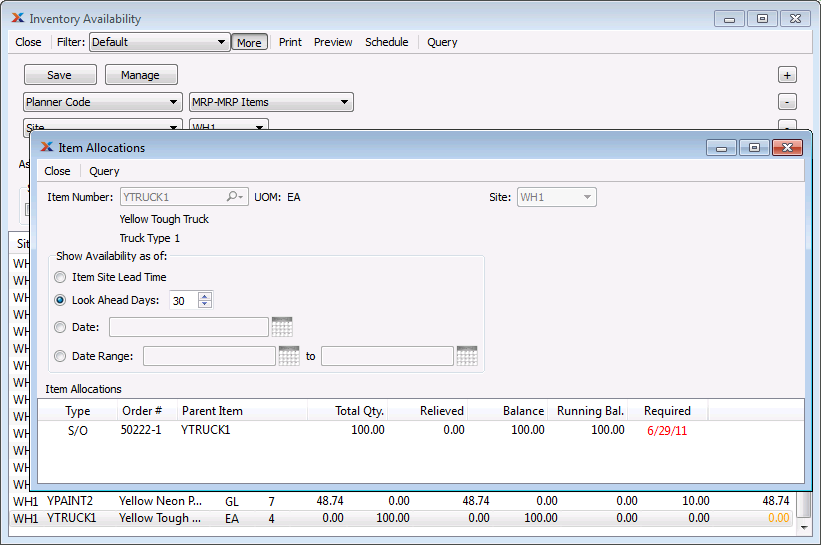
Select the button to close the Item Allocations screen.
Then close the Inventory Availability screen.