The online technical resource Whatis.com provides the following definition for ODBC:
“Open Database Connectivity (ODBC) is an open standard application programming interface (API) for accessing a database. By using ODBC statements in a program, you can access files in a number of different databases, including Access, dBase, DB2, Excel, and Text. In addition to the ODBC software, a separate module or driver is needed for each database to be accessed. The main proponent and supplier of ODBC programming support is Microsoft.
“ODBC is based on and closely aligned with The Open Group standard Structured Query Language (SQL) Call-Level Interface. It allows programs to use SQL requests that will access databases without having to know the proprietary interfaces to the databases. ODBC handles the SQL request and converts it into a request the individual database system understands.”
The ODBC driver for PostgreSQL can be downloaded from the PostgreSQL web site. If you are running Windows, the driver also comes with an installer.
After installing the PostgreSQL ODBC driver, it is time to configure it. This is a simple task. If you are running Windows, you perform the configuration by opening your Windows Control Panel, selecting Administrative Tools, and then Data Sources (ODBC), as shown in the following screen:
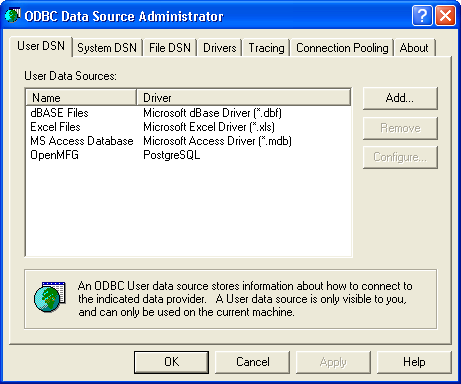
On the ODBC Data Source Administrator Panel, click the ADD button to begin configuring a connection to your xTuple PostgreSQL database. The following screen will appear:
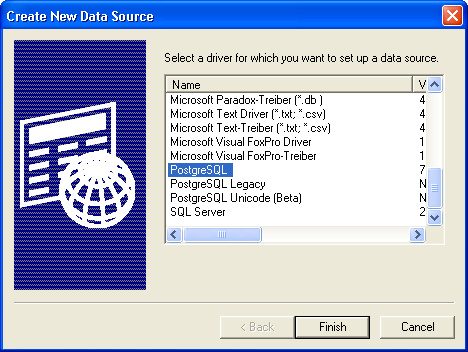
Select the PostgreSQL driver from the list of available drivers and click the FINISH button. You will be presented with the following screen:
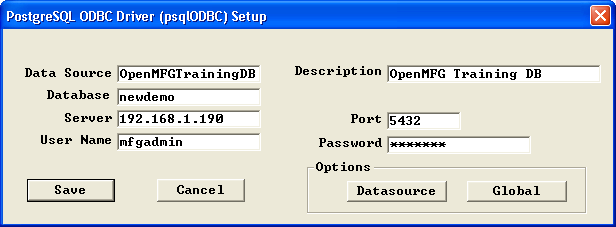
When finalizing the set up of the PostgreSQL driver, you are presented with the following options:
- Data Source
Give your connection a name (leave out spaces).
- Description
Describe your connection.
- Database
Enter the name of the PostgreSQL database.
- Server
Provide the name or IP address of the PostgreSQL server.
- Port
Enter the port on which the PostgreSQL database is listening.
- User Name
Provide a database user’s user name.
- Password
Provide the database user’s password.
Now that our ODBC configuration is complete, we will use the connection to access data in an xTuple Database.